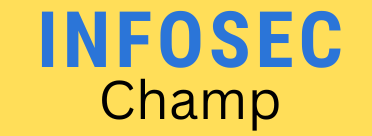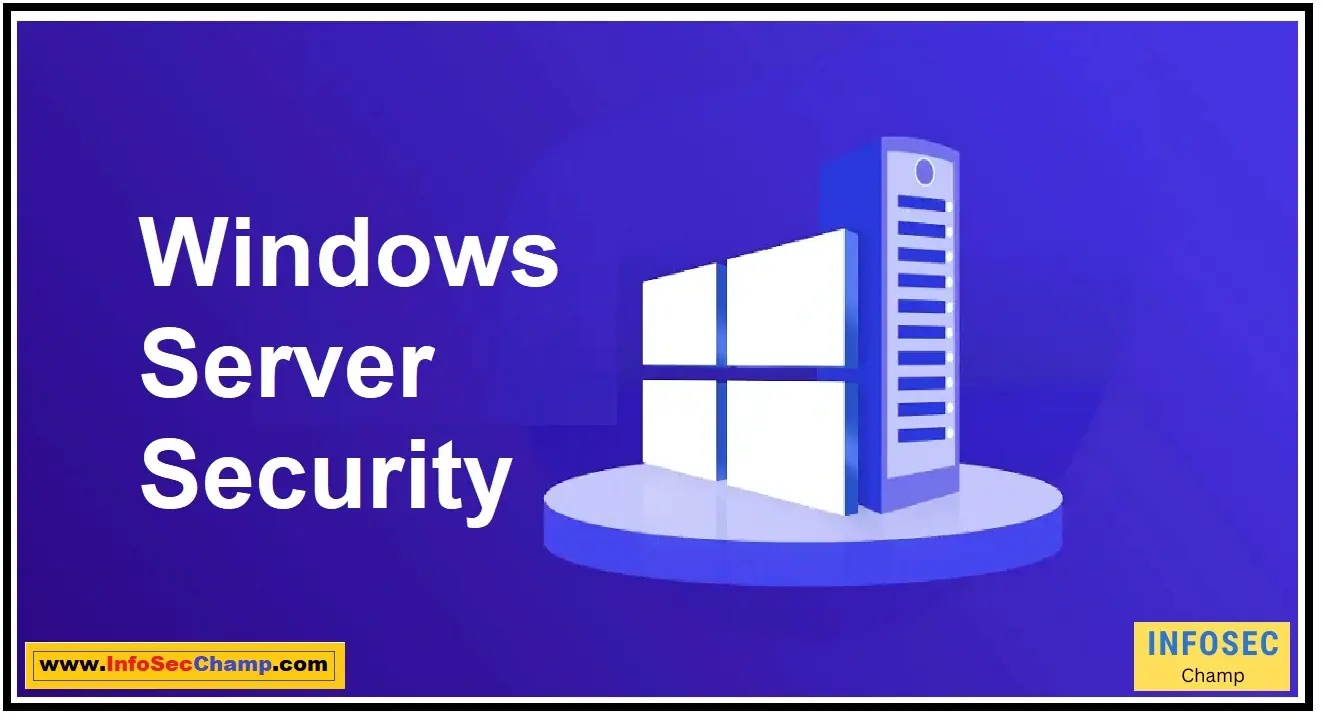Discover the essential Windows Server security best practices to prevent security breaches and protect your critical data. Implement strong password policies, limit access, use firewalls, and anti-virus software, backup regularly, monitor logs, enable auditing, use encryption, and limit remote access for optimal security. Stay ahead of security threats and ensure the safety of your IT infrastructure with our expert guide to Windows Server security.
What are the top 25 best practices for Windows Server security? | Can you provide a guide to hardening Windows Server security? | What are the key considerations for Windows Server security best practices?
A key component of managing and upholding a safe IT infrastructure is Windows Server security. To avoid data breaches, reduce the danger of cyberattacks, and guard against unauthorized access to sensitive data, Windows Server systems’ security must be ensured. The top 25 best practices for Windows Server security will be discussed in this article, along with a guide to strengthening Windows Server security and an overview of the most important factors to take into account.
- Apply security updates: One crucial step in keeping a secure environment is to keep Windows Server systems current with the newest security patches and upgrades.
- Use a Firewall: By configuring a firewall to limit incoming and outgoing network traffic, you can fend off hacker intrusions and other online threats.
- Enable Authentication: Enabling authentication tools like two-factor authentication can help shield Windows Server computers from unauthorized access.
- Limit User Privileges: Restricting a user’s access to Windows Server systems’ privileges can help to lower the likelihood of malicious behavior.
- Use antivirus software: The first line of defense against malware on Windows Server systems is the installation and routine updating of antivirus software.
- Disable Unnecessary Services: Windows Server systems’ attack surfaces can be reduced by disabling unneeded services and protocols.
- Enable Audit Logging: Identifying and addressing security events can be aided by having audit logging enabled.
- Use Secure Passwords: Setting up secure password guidelines and frequently changing passwords can help prevent unauthorized access.
- Enable Encryption: Enable encryption to protect data from unauthorized access and data breaches. Encryption is a feature available on Windows Server platforms.
- Implement a Backup and Recovery Plan: Putting in place a backup and recovery plan can assist ensure that data can be recovered in the case of a disaster.
- Monitor Network Activity: Regularly keeping an eye on network activity might help you spot unwanted access attempts and any security issues.
- Use Role-Based Access Control: By putting role-based access control into place, you can make sure that users have the rights they need to do their duties.
- Configure Remote Access Securely: Securing remote access to Windows Server computers can help thwart hacker assaults and unauthorized access.
- Implement Network Segmentation: Implementing network segmentation can assist in limiting unwanted access and the propagation of malware.
- Disable AutoRun: Disabling AutoRun can aid in limiting virus distribution.
- Monitor Event Logs: Event log monitoring can yield useful details for locating and addressing security incidents.
- Use Virtual Private Networks: VPNs can be used to secure remote access to Windows Server computers.
- Enable file and folder auditing: Enabling file and folder auditing can help you find and deal with security incidents by giving you important information.
- Use Least Privilege: Putting the least privilege principle into practice can aid in lowering the danger of malicious conduct.
- Use Secure Protocols: You may help prevent data breaches by using secure protocols like HTTPS and SFTP.
- Monitor System Performance: Monitoring system performance on a regular basis might aid in spotting potential security risks.
- Implement software restriction policies: Doing so can assist in preventing the execution of harmful software.
- Use Software Restriction Policies: Doing so can assist in preventing the execution of dangerous software.
- Enable BitLocker Drive Encryption: BitLocker drive encryption can aid in preventing data leaks.
- Train Users: Regular security training for users can help them become more aware of security issues and lower their likelihood of experiencing them.
The risk of data leaks and cyberattacks is decreased by Windows Server systems. However, it’s crucial to periodically analyze and evaluate the security of Windows Server systems to make sure they’re sufficiently safeguarded. Additionally, having a strategy in place for handling security incidents and testing it frequently will assist guarantee that the business is ready to handle security issues in an efficient manner. It’s crucial to stay up to date on new security risks and best practices as well as put these practices into practice in order to mitigate these attacks and maintain a safe Windows Server system.
What 11 steps can be taken to secure Windows Server?
Windows Server security is a significant responsibility that calls for an all-encompassing strategy. Here are 11 actions that may be made to make sure a Windows Server is secure:
- Install the latest security updates and patches: It’s crucial to keep the server updated with the most recent security patches and upgrades to guard against potential vulnerabilities.
- Use strong passwords: Ensure that all accounts, including administrator accounts, use strong and distinctive passwords. To increase security, enable two-factor authentication.
- Enable the firewall: Enable the firewall to prevent unwanted access to the server by using Windows Server’s built-in firewall. Make sure it is set up to prevent undesired inbound traffic and that it is enabled.
- Implement a backup and recovery plan: Create a backup and recovery strategy: Regular backups are essential in the event of a server failure, data loss, or security incident. Establish a backup and recovery strategy and routinely test it.
- Limit access to the server: Limit server access by granting access to only those who require it and giving them roles and permissions that are appropriate for their job duties.
- Disable unnecessary services: To lessen the server’s attack surface, disable any services that are not required.
- Install antivirus software: Set up an antivirus program that is able to identify and get rid of hazardous software from the server. To ensure that the antivirus program can identify the most recent dangers, keep it updated.
- Use encryption: Use encryption to safeguard sensitive data from unauthorized access when it is stored on the server.
- Monitor logs: Watch the server’s logs frequently to spot any strange behavior, such as illegal access attempts or unsuccessful login attempts.
- Perform regular security assessments: Security risks and vulnerabilities that need to be fixed can be found through regular security assessments.
- Train users: Users should receive training: Provide best security practices instruction to all users who access the server, including the significance of using strong passwords, how to spot phishing emails, and how to handle sensitive data safely.
In conclusion, by following these 11 procedures, Windows Server may be made more safe and risk-free. To keep an environment secure, these security measures must be regularly reviewed and updated.
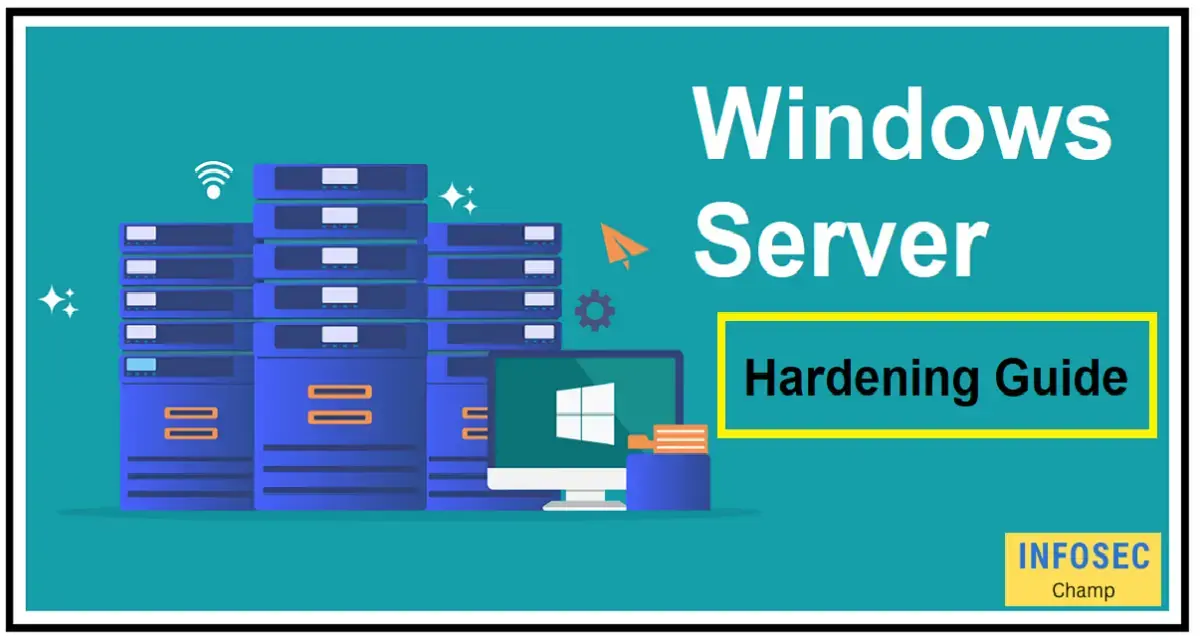
How can I follow a Windows Server hardening guide for maximum protection?
A key component of protecting a Windows Server environment from security threats is Windows Server hardening. Here are some crucial actions you may take to adhere to a Windows Server hardening guide for the highest level of security:
- Patch management: Ensure that the most recent patches and updates are applied to all Windows Server operating systems and software. Regular patching assists in addressing vulnerabilities that attackers might exploit.
- Role-Based Access Control: To reduce the risk of unauthorized access, assign specified roles and responsibilities to specific individuals or groups. Use the least privilege principle to make sure users only have the minimal rights required to carry out their job responsibilities.
- Firewall Configuration: Configure the Windows Server firewall to prevent traffic from arriving from untrusted sources. Make sure that the firewall is set up to track all incoming and outgoing traffic, and that only the appropriate ports are left open.
- Disable Unnecessary Services: Turn down any services that aren’t necessary for the Windows Server to operate correctly. By doing this, the server’s attack surface and danger of compromise are reduced.
- Use antivirus software: To safeguard against malware, viruses, and other dangerous software, install antivirus software on all Windows servers. Make sure the antivirus program is updated and set up to scan every file coming into and going out of the computer.
- Configure Auditing: Set up auditing to record each and every access to the Windows Server as well as any modification made to the software. This data can be used to identify any attempts at unauthorized access and to present proof in the event of a security breach.
- Encrypt Sensitive Data: Encrypt sensitive data before storing it on the Windows Server. To guard against unauthorized access to private data, encrypt all data while it is in use and at rest.
- Use Strong Passwords: Ensure that all users have strong passwords and that they are changed on a regular basis by using strong passwords. When possible, use multi-factor authentication to offer an additional layer of security.
- Limit Physical Access: To prevent unwanted access or tampering, restrict physical access to the Windows Server. To limit access, use security tools like smart cards, locks, or biometric authentication.
- Regularly Review Security Settings: Review the Windows Server’s security settings on a regular basis to make sure they are still applicable and that no new vulnerabilities have been found. Keep abreast of the most recent security best practices and employ them as necessary.
You can significantly lower the risk of security breaches and guarantee the utmost safety of your Windows Server environment by following these instructions and abiding by the principles of a hardening guide for Windows Server.
What is the server hardening best practices for Windows Server?
By minimizing a server’s surface area of vulnerability, server hardening secures it. The danger of unauthorized access, data breaches, and other security incidents is decreased through a variety of best practices and processes. This makes it crucial to adhere to best practices for tightening the security of Windows Server, a popular platform for hosting crucial applications.
Some server hardening best practices for Windows Server are listed below:
- Use the latest version of Windows Server: Security depends on keeping server software updated. The most recent edition of Windows Server will come with crucial security updates and patches that aid in defending against potential dangers.
- Limit the number of users with administrative privileges: Limit the number of users who have administrative rights: Since administrators have the most access to the server, it’s crucial to control who has this capability. To accomplish this, separate administrator accounts for various activities and responsibilities can be created, and when they are no longer required, administrative powers can be revoked.
- Use strong passwords: Ensure all server accounts have strong passwords because they act as the first line of protection against illegal access. Both local server accounts and accounts used to access remote resources fall under this category.
- Disable unnecessary services: Disable unused services: By default, Windows Server runs a lot of services, some of which are not required for the server’s intended function. To decrease the attack surface and eliminate potential security threats, it is crucial to disable certain services.
- Install and configure a firewall: To safeguard the server, it is crucial to install and configure a firewall. A firewall aids in preventing unauthorized access to the server. The firewall should be set up to only let inbound traffic that is required and to prevent all other traffic.
- Use antivirus software: It’s crucial to install and set up antivirus software on the Windows Server because it can assist detect and stop the spread of malware. To guarantee that the antivirus software is able to recognize and defend against the most recent threats, it should be periodically updated.
- Monitor server logs: Observe server logs: Server logs can be used to identify security incidents and provide useful information about the server’s activity. To spot any possible security incidents and respond appropriately, it’s crucial to often check server logs.
- Regularly back up data: Data backups should be performed on a regular basis on the Windows Server because they are essential for disaster recovery. Backups should be encrypted and kept off-site to guard against unwanted access and physical disasters, respectively.
- Use encryption: Since sensitive data is kept on the Windows Server, it is crucial to use encryption as a tool for data protection. This can involve network traffic encryption as well as the encryption of files, folders, and volumes.
- Perform regular security audits: Conduct regular security audits to uncover potential vulnerabilities and areas for improvement. Regular security audits are a crucial step in the server hardening process. A trained security expert should conduct these audits, which should also involve an examination of server configurations, log files, and other security-related data.
In conclusion, using the most recent version of the software, limiting the number of users with administrative privileges, using strong passwords, turning off pointless services, installing and configuring a firewall, using antivirus software, monitoring server logs, regularly backing up data, using encryption, and performing regular security audits are the best practices for server hardening for Windows Server. Administrators may assist safeguard the priceless data and applications stored on Windows Server by reducing the risk of unauthorized access, data breaches, and other security incidents by adhering to these best practices.
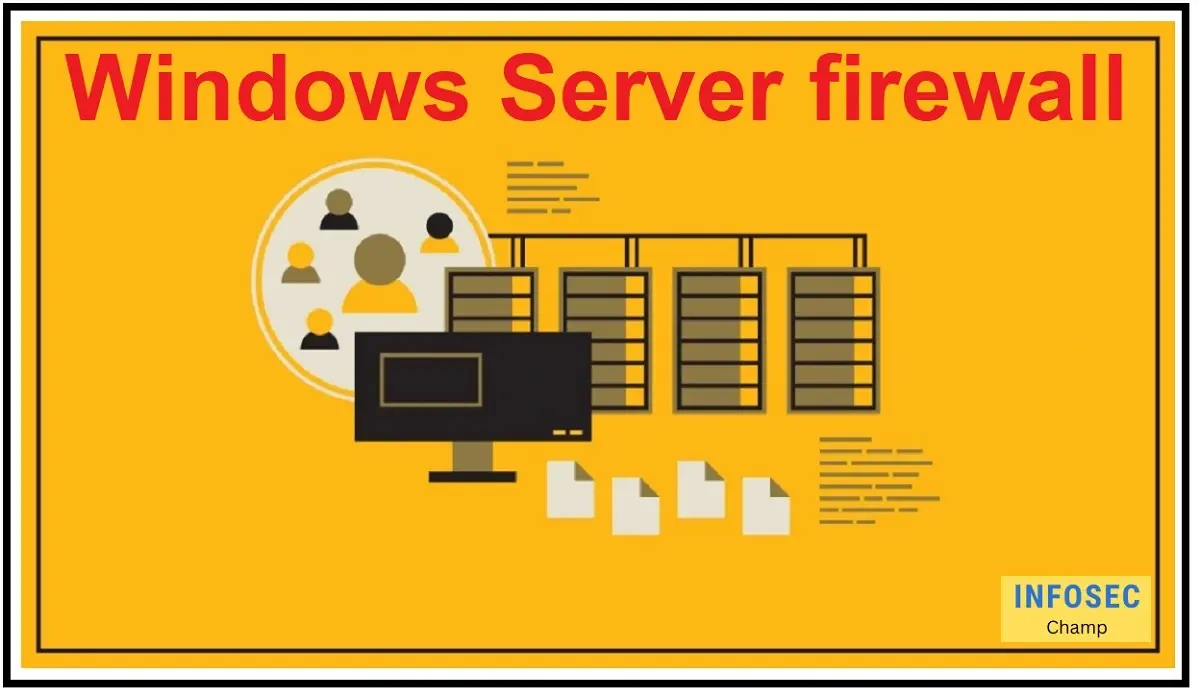
How do I configure the Windows Server firewall for optimal security?
The Windows Server firewall is an essential part of your Windows Server environment’s overall security plan. A firewall that is properly configured can aid in preventing assaults, unauthorized access, and data loss. Following these instructions will configure the Windows Server firewall for maximum security.
- Turn on the firewall: The Windows Server firewall must first be activated before it can be configured. Windows Server has the firewall enabled by default, but it never hurts to double-check. Open Control Panel, select System and Security, and then select Windows Firewall to enable the firewall.
- Establish firewall rules: Establishing firewall rules is the next stage. Which network traffic is permitted to pass through the firewall is specified by firewall rules. To ensure web access, you might, for instance, permit traffic on ports 80 (HTTP) and 443 (HTTPS).
- Configure firewall profiles: The three firewall profiles that come with Windows Server are Domain, Private, and Public. In order to suit the many network contexts in which the server may be deployed, each profile contains a unique set of firewall rules. For instance, the Private profile is meant to be used on networks that are outside of an Active Directory domain, whereas the Domain profile is meant to be used on networks that are inside one.
- Allow specific services: You must allow specific services over the firewall in order for other networked devices to be able to connect to your Windows Server. To accomplish this, add a fresh firewall rule that permits traffic for that service.
- Block unnecessary traffic: The capacity of a firewall to block unneeded traffic is one of its main advantages. You must set up firewall rules to prohibit traffic on particular ports in order to accomplish this. For instance, you might block SMTP traffic on port 25 to stop someone from accessing your email server illegally.
- Monitor firewall logs: To make sure your firewall is operating properly, keep an eye on firewall logs. You can see which traffic is being blocked and which is being permitted past the firewall by looking at the firewall logs. You can use this information to adjust your firewall configuration for maximum security.
- Keep the firewall updated: Lastly, it’s critical to keep the firewall current with all security patches and upgrades. To fix security flaws and enhance the Windows Server firewall’s overall security posture, Microsoft regularly issues updates.
In conclusion, a secure Windows Server environment depends on the Windows Server firewall being configured correctly. You can aid in preventing assaults, illegal access, and data protection by following these procedures. To guarantee that the firewall keeps providing the best security for your Windows Server environment, keep it updated with the most recent security patches and updates, and remember to routinely examine the firewall logs.
What is the best 10 antivirus for Windows Server security?
A key element of any security plan for Windows Server is antivirus software. An antivirus tool helps defend against viruses, malware, and other online dangers that could jeopardize your server’s security and expose confidential data. It can be difficult to choose the best antivirus for your Windows Server because there are so many solutions available. We’ll highlight the top 10 antivirus programs for Windows Server security in this article.
- Kaspersky Endpoint Security for Windows Server: In the world of antivirus software, Kaspersky is a well-known brand, and their endpoint security solution is no different. Kaspersky Endpoint Security for Windows Server. It offers complex capabilities including firewall security, anti-phishing defense, and anti-spam in addition to real-time malware protection.
- Crowdstrike: Crowdstrike Endpoint Protection is an all-encompassing antivirus program that offers continuous defense against malware and other online dangers. Additionally, it offers enhanced threat protection, network security, and firewall protection.
- McAfee Endpoint Security: McAfee Endpoint Security provides sophisticated malware defenses in addition to network security, firewall security, and anti-spam features. In order to facilitate managing your security from a central location, it also comes with a remote management console.
- Sophos Endpoint Protection: Sophos Endpoint Protection offers powerful malware defenses in addition to firewall security, anti-spam filtering, and anti-phishing features. For simplicity of usage, it also has a central management console.
- Trend Micro Deep Security: Trend Micro Deep Security offers complete Windows Server security, including real-time malware protection, firewall security, anti-spam defense, and anti-phishing features.
- ESET Endpoint Antivirus: ESET Endpoint Antivirus offers powerful malware defenses in addition to firewall security, anti-spam filtering, and anti-phishing features. For simplicity of usage, it also has a remote management console.
- AVG Business Antivirus: AVG Business Antivirus provides sophisticated malware defenses in addition to firewall security, anti-spam filtering, and anti-phishing features. For simplicity of usage, it also has a central management console.
- Bitdefender GravityZone: Bitdefender GravityZone offers firewall security, anti-spam, and anti-phishing features in addition to powerful malware protection. For simplicity of usage, it also has a central management console.
- Rubrik: Small Business Antivirus offers sophisticated malware defenses in addition to firewall security, anti-spam filtering, and anti-phishing features. For simplicity of usage, it also has a central management console.
- Microsoft Defender Antivirus: Windows Server comes with a free antivirus program called Microsoft Defender Antivirus. It offers advanced features including firewall security and anti-phishing, as well as real-time virus protection.
When selecting an antivirus program for your Windows Server, you have a lot of options. The top 10 antivirus programs reviewed in this article offer strong malware defenses together with extra security features like firewall security, anti-spam filtering, and anti-phishing. Choose the antivirus program that best satisfies your unique security requirements by taking into account those needs. Additionally, to offer the best defense against the most recent attacks, it’s critical to keep your antivirus software updated.
What are the steps for hardening Windows Server? | Can you provide the top 25 Windows Server hardening checklists? | What is included in a Windows Server security checklist? | What are the best practices for Windows hardening checklist?
A crucial step in securing the network and safeguarding sensitive data is hardening Windows Server. To guarantee the security of a Windows Server, there are a number of essential procedures and best practices that must be followed. A top 25 Windows Server hardening checklist is provided below, along with some of the most crucial stages for hardening Windows Servers:
- To keep the system current and secure, install the most recent security updates and software patches.
- Make sure to enable multi-factor authentication and use strong passwords.
- Just provide users the permissions and privileges they require to perform their assigned tasks.
- Disable unused services and protocols to lessen the system’s attack surface.
- To prevent unauthorized access and reduce network exposure, turn on a firewall.
- Review logs frequently to look for any odd activities.
- To safeguard against malware and other risks, use anti-virus software and keep it updated.
- Keep a regular backup of your important data, and store it somewhere safe.
- Use SSL or TLS or other secure communication technologies.
- Use secure network access techniques, such as VPNs, and restrict remote access to what is absolutely necessary.
- To limit access to sensitive data, user access controls such as access control lists or role-based access restrictions.
- To prevent unauthorized access to sensitive information, disable or limit the use of USB drives and other detachable devices.
- To keep track of system and data changes, enable auditing.
- For data in transit and at rest, use robust encryption.
- Administrative accounts should only be used when absolutely necessary.
- Conduct penetration tests and vulnerability scans often to find any potential weak points.
- Use a host-based intrusion detection system (HIDS) to spot suspicious activities and send out alerts.
- Implement software restriction policies to stop unauthorized software from running.
- To safeguard third-party programs, use software updates and patches.
- Disable unused ports and protocols to lessen the system’s attack surface.
- Use access controls to limit the use of functions and features that pose a high risk.
- To stop unwanted access, set security options for online and email services.
- Maintaining the effectiveness of security policies and processes requires regular assessment and updating.
- Employees should receive training on security best practices and the value of securing sensitive data.
- To continuously examine and enhance the security posture of the system, conduct routine security audits and assessments.
A Windows Server security checklist should also cover precautions for network security, such as the use of firewalls and intrusion detection systems, as well as security for particular applications, such as web and email services. In general, hardening Windows Server is an ongoing activity that needs constant oversight and development to guarantee that the system is protected against ever-evolving threats.

What are the security considerations for different types of Windows servers?
Windows Server is a popular server operating system and a vital part of the IT infrastructure of many enterprises. Nevertheless, it is crucial to think about the security implications of each form of Windows Server and take the necessary precautions to safeguard against potential threats, just like with any system linked to the internet.
Windows Server comes in a variety of flavors, each with special features and security issues of its own. Here are some of the most typical Windows Server configurations and how they affect security:
- The most recent version of the operating system, Windows Server 2022, has a number of security enhancements over its predecessors, including stronger encryption techniques and enhanced identity protection. The Security Compliance Toolkit is also a part of it; it aids enterprises in enforcing security standards and regulations.
- Windows Server 2019: Windows Server 2019 is a popular operating system that added a number of security measures. One of these features is shielded virtual machines, which guard virtual machines against manipulation and illegal access. The Device Guard feature is also included, which limits the execution of software in accordance with a set of policies.
- Windows Server 2016: The widely used operating system Windows Server 2016 added a number of security enhancements, such as enhanced biometric authentication and improved virtualization security. Additionally, it has a Work Folders function that enables users to safely access their work files across several devices.
- Windows Server 2012 R2: Although it is an older operating system, Windows Server 2012 R2 is still utilized by many businesses. It’s crucial to be aware, though, that Microsoft no longer supports it and that it might have unpatched security flaws. To ensure the best level of security, businesses using this version of Windows Server should think about upgrading to a more recent version.
No matter what kind of Windows Server a company uses, there are a number of security issues that need to be taken into account. These consist of:
- Firewall Configuration: Configuring the Windows Server firewall to prevent incoming traffic from sources that are not trusted is a good idea. Additionally, only necessary inbound traffic, such as that from well-known VPNs or remote administration tools, should be permitted via the firewall.
- Antivirus Protection: To stop the transmission of malware and other harmful software, Windows Server should have antivirus software installed and configured. Additionally, businesses should make sure their antivirus software is regularly updated and scanned in order to find and eliminate any dangers.
- Password Policy: Organizations should impose a strict password policy requiring users to create complicated passwords that are difficult to guess. Additionally, passwords ought to be updated frequently to lower the possibility of unwanted access.
- Access Control: To ensure that only authorized users can access the Windows Server, access control should be put into place. Role-based access control, group policies, and user accounts can all be used to accomplish this (RBAC).
- Regular Software Upgrades: To fix any security flaws that are found, Windows Server should receive regular software updates. Additionally, businesses should make sure that all of their software, including their operating system and any server-installed programs, is up to date.
Windows Server is an essential part of the IT infrastructure of many organizations. It is crucial to take into account the security implications of each type of Windows Server and to take the necessary precautions to guard against potential threats. To maintain the best level of security for their Windows Server environment, organizations should develop a comprehensive security strategy that includes firewalls, antivirus protection, password restrictions, access control, and frequent software upgrades.
How do I secure Windows Server to prevent security breaches?
Sensitive data is stored, processed, and transmitted using Windows Server, a crucial part of the IT architecture of many enterprises. For the purpose of preventing security breaches, it must be made secure. In this post, we’ll go over a number of best practices for protecting Windows Server and avoiding security lapses.
- Keep software up to date: One of the most crucial things you can do to safeguard Windows Server is to update your software. In addition to the operating system, this also refers to any additional software that has been installed on the server, such as web servers, database management systems, and antivirus programs. You can eliminate vulnerabilities that attackers might use by installing updates.
- Use a strong password policy: Be careful to routinely change your passwords and to use strong passwords. Unauthorized access to the server will be less likely as a result.
- Limit access: Make sure that each user only has the rights necessary to carry out their task by limiting the number of users who can access the server.
- Use firewalls: By regulating incoming and outgoing network traffic, firewalls can assist in preventing unauthorized access to your server. Make sure the firewall is set up correctly and that updates are applied often.
- Install anti-virus software: Install antivirus software to help defend your server against malware and other security risks. Make sure the program is installed, set up, and updated frequently.
- Backup regularly: Updating your data frequently is the only way to guarantee that it can be restored in the event of a security breach. Make sure backups are safely stored and that the data can be retrieved in case of a calamity.
- Monitor logs: Monitoring logs are important since they provide a record of server activity and can be used to spot security flaws. A regular log review and an investigation into any unexpected behavior should be made sure.
- Enable auditing to keep track of modifications made to the server, such as those made to files, users, or rights. Ascertain that auditing is on and that audit logs are frequently analyzed.
- Use encryption: To prevent unauthorized access in the event of a security compromise, encrypt sensitive data. Either hardware encryption devices or software can be used to accomplish this.
- Limit remote access: Make sure all remote access is encrypted and set a limit on who can access the server remotely. Ensure remote access is secure by using Virtual Private Networks (VPNs).
Finally, safeguarding Windows Server is crucial for avoiding security lapses. You can assist in preventing unauthorized access, theft, and other security dangers to your server and sensitive data by adhering to these best practices. For the best possible server and data protection, make sure that these security measures are put in place, set properly, and updated often.