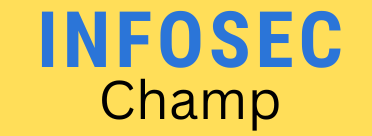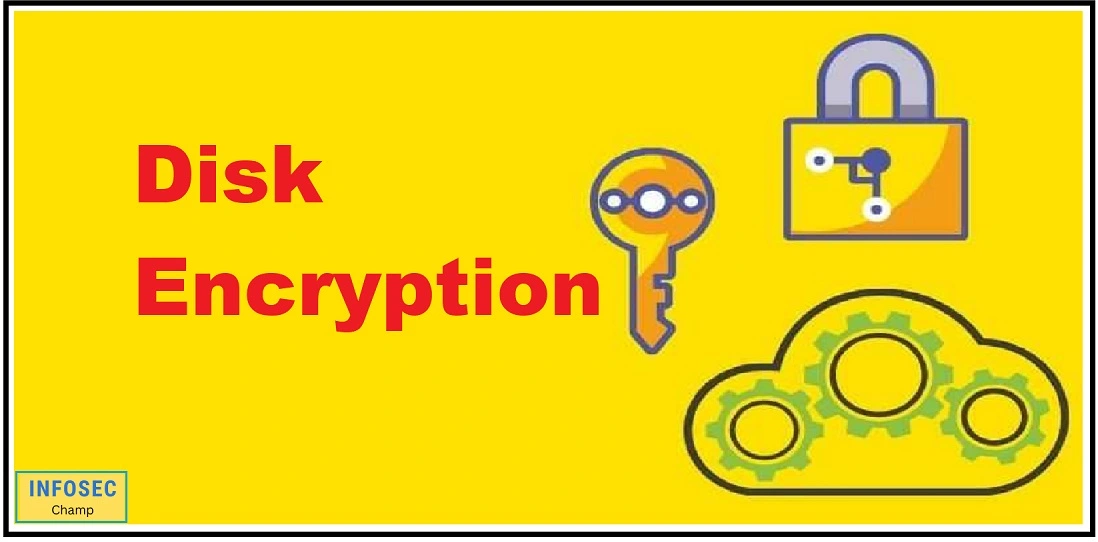Disk encryption is a technology that safeguards data on a computer’s hard drive or other storage media by encoding it so that it cannot be decrypted or read without the right decryption key. Disk encryption is used to stop anyone, including external attackers and people with physical access to the computer, from accessing the machine’s stored data without authorization.
The implementation of disc encryption can be done in a number of ways, including file-level encryption and entire disc encryption. Full-disk encryption encrypts all of the data on the hard drive, including the operating system. This makes sure that all of the data on the computer is secure and prevents the operating system from starting unless the user enters a decryption key. The opposite of full-disk encryption is file-level encryption, which encrypts only certain files or folders. The user can select which folders or files they want to secure, and normally they must enter a decryption key each time they want to access an encrypted file.
A crucial security safeguard, disc encryption can help prevent critical data theft and unauthorized access. In order to provide many layers of protection for data, it is frequently used in conjunction with other security measures like firewalls and passwords.
How does disk encryption work?
In order to prevent data stored on a hard drive or another storage medium from being read without the right decryption key, disk encryption uses specialized software. A mathematical algorithm that is hard to reverse or defeat is often used to accomplish this.
Making a master encryption key, which is used to both encrypt and decrypt the data on the drive, is typically required to encrypt a hard drive. When the encryption software is first installed on the computer, this key is often generated, and it is kept in a safe place like a hardware security module (HSM) or a trusted platform module (TPM).
The user is required to enter the decryption key when the computer is turned on, which is then used to unlock the data on the hard drive so that the operating system and other applications may access it.
For disc encryption, a variety of techniques can be employed, such as symmetric-key algorithms (which employ the same key for both encryption and decryption) and public-key algorithms (which use a pair of keys, one for encryption and one for decryption). Depending on the user’s needs and the desired level of security, a specific algorithm may be employed.
Overall, disk encryption is a useful tool for maintaining the confidentiality and integrity of sensitive data and a reliable method of preventing unauthorized access to data stored on a computer.
Why is disk encryption required?
Disk encryption might be necessary for the following reasons:
- Data protection: Disk encryption aids in preventing unwanted access to data on a computer by both external attackers and individuals with physical access to the device. Data on a hard drive or other storage media is open to access or theft by anybody with access to the computer without encryption.
- Compliance: In some circumstances, enterprises must use disc encryption to adhere to legal or professional compliance requirements. For instance, data encryption may be mandated in some sectors of the economy to safeguard sensitive information or stop data breaches.
- Security: Disk encryption is a crucial security tool that can aid in preventing sensitive data theft and unauthorized access. It frequently works in concert with other security tools like firewalls and passwords to give data many layers of protection.
- Privacy: By limiting illegal access to sensitive data and personal information, disc encryption can help safeguard people’s privacy.
Generally speaking, disk encryption is a useful tool for safeguarding computer data and maintaining the confidentiality and integrity of sensitive data. It is a crucial step for businesses and individuals that want to secure their data and comply with legal or regulatory regulations.

Pros and Cons of disk encryption
There are several pros and cons to consider when it comes to disk encryption:
Pros:
- Data protection: Disk-encryption helps protect data stored on a computer from unauthorized access, whether by an external attacker or by someone with physical access to the computer.
- Compliance: Disk-encryption can be used to meet regulatory or industry compliance standards, such as those related to data protection or privacy.
- Security: Disk-encryption is an important security measure that can help protect against data theft and unauthorized access to sensitive information.
- Privacy: Disk-encryption can help protect the privacy of individuals by preventing unauthorized access to personal information and other sensitive data.
Cons:
- Complexity: Implementing and managing disk-encryption can be complex and time-consuming, especially for large organizations with many computers and a lot of data to protect.
- Performance: Encrypting and decrypting data can have an impact on the performance of a computer, especially if the system is not powerful enough to handle the additional processing requirements.
- Key management: Proper key management is critical for the security of an encrypted system. If the key is lost or compromised, the data on the computer may be lost or become vulnerable to unauthorized access.
- User inconvenience: Requiring users to enter a decryption key every time they want to access an encrypted system or file can be inconvenient and may lead to reduced productivity.
Overall, a company’s or person’s specific demands and risks should be taken into account when deciding whether to adopt disc encryption. Before installing a disc encryption solution, it is crucial to carefully weigh the benefits and drawbacks, even if it might offer significant security and data protection advantages.
Types of disk encryption
Different kinds of disc encryption exist, including:
- Full-disk encryption: Encrypting the entire hard drive, including the operating system and all data saved on it, is known as full-disk encryption. This makes sure that all of the data on the computer is secure and makes the operating system boot up requiring the user to provide a decryption key. Whole-disk encryption and system encryption are other names for full-disk encryption.
- File-level encryption: Instead of encrypting the entire hard disc, file-level encryption encrypts specific files or folders. A decryption key must normally be entered by the user each time they wish to view an encrypted file, and this enables the user to select which files or folders they want to secure.
- Volume encryption: Rather than encrypting the entire disc, volume encryption encrypts a hard drive’s entire volume or partition. As a result, the user can encrypt only a subset of partitions or volumes, leaving others unprotected.
- Hardware-based encryption: Hardware-based encryption uses specialized hardware devices to maintain and secure the encryption keys, such as HSMs or TPMs. As the keys are kept off the computer and instead in a safe place, this might add an extra degree of protection.
In general, the optimal disc encryption method will rely on the particular requirements and dangers of the company or individual. Full-disk encryption, which safeguards all of the computer’s data, is frequently the most complete solution, although it might not be appropriate in all circumstances. Although they may offer greater flexibility, file-level encryption, and volume encryption could not give the same level of security as full-disk encryption. Hardware-based encryption can add another degree of protection, but its implementation might be more difficult and costly.
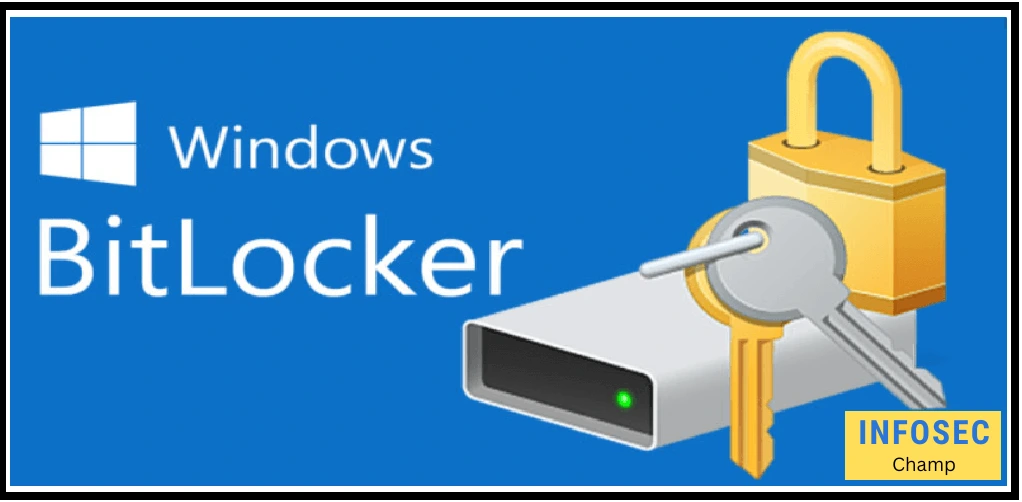
Full disk encryption | Full disk encryption BitLocker
Data saved on a computer’s hard drive or other storage media can be protected using a technology called full-disk encryption by being changed into a format that cannot be read without the right decryption key. Encrypting the entire hard drive, including the operating system and all data present on it, is known as full disc encryption. This makes sure that all of the data on the computer is secure and makes the operating system boot up requiring the user to provide a decryption key.
A full-disk encryption program called BitLocker is bundled with several versions of the Microsoft Windows OS. By encrypting the entire hard drive and requiring the user to enter a decryption key before the operating system will boot up, it is intended to safeguard data saved on a computer’s hard disc.
Internal and external hard drives, USB drives, and other removable media can all be encrypted with BitLocker. Additionally, it has functions that allow you to remotely disable access to an encrypted drive in the event that it is lost or stolen and to retrieve lost decryption keys using a recovery key or recovery password. For complete disc encryption, BitLocker is a popular option, especially in business settings.
Disk encryption windows | Disk encryption windows 11 | Disk encryption windows 10
The Microsoft Windows operating system, including Windows 11, comes with the full-disk encryption feature known as BitLocker. By encrypting the entire drive and forcing the user to enter a decryption key before the operating system will boot up, BitLocker is intended to safeguard data saved on a computer’s hard drive.
You must make sure BitLocker is activated in the operating system on a machine running Windows 11 in order to use it. The “Device Encryption” section of the “Security” settings or the “Manage BitLocker” control panel can usually be used to accomplish this.
Once BitLocker is activated, you may configure it to encrypt the whole hard drive or particular volumes or partitions. You can also create a decryption key or manage the encryption keys using a hardware device like a TPM.
It’s crucial to remember that only some versions of Windows 11 support BitLocker. If you want to use full-disk encryption on your computer, you might need to upgrade to a higher edition or use a third-party disk-encryption application because some editions, like Windows 11 Home, do not have BitLocker.
Disk encryption Azure | Azure disk encryption
Users can simply encrypt data stored on Azure virtual machines (VMs) and managed discs with the help of the Azure Disk Encryption feature of Microsoft Azure. By encoding the data into a format that cannot be read without the right decryption key, it is intended to offer an extra layer of protection to data saved in the cloud.
Data on VMs and managed discs is encrypted using Azure Disk Encryption using the BitLocker and DM-Crypt features of Windows and Linux, respectively. It may be set up to automatically encrypt new VMs and discs as they are deployed or to encrypt already-deployed VMs and discs.
Additionally, it has capabilities like the capacity to remotely block access to an encrypted virtual machine (VM) or disc in the event that it is misplaced or stolen, as well as the capacity to retrieve lost decryption keys using a recovery key or recovery password.
In general, Azure Disk Encryption is a practical tool for businesses wishing to protect data kept in the Azure cloud, and it may be a crucial part of an all-encompassing security plan. To make sure that Azure Disk Encryption satisfies the organization’s requirements and offers sufficient protection for their data, it is crucial to carefully assess its features and security.
Disk encryption setup
You must perform the following actions in order to configure disc encryption on a computer:
- Install a disk encryption software program: The best option will depend on the user’s particular demands and requirements. There are many different disc encryption software products available. Popular choices include VeraCrypt, FileVault, and BitLocker for Windows and Mac, respectively (for Windows, macOS, and Linux).
- Enable disk encryption: After installing the disc encryption software, you must turn it on and set it up so that it may encrypt the information on your hard drive or another storage medium. Typically, this entails defining the files or folders you wish to encrypt and creating a master encryption key.
- Configure a decryption key: In the majority of situations, you’ll need to enter a decryption key that will be used to unlock the data on the hard drive or another storage medium. This key could be either a password, a passphrase, or both. To assist prevent illegal access to the encrypted data, it is crucial to select a robust and distinctive decryption key.
- Begin the encryption process: After setting up a decryption key and configuring the disc encryption program, you may start the encryption process. Depending on how much data is being encrypted and how quickly the machine is running, this could take some time.
- Test the encryption: After the encryption procedure is finished, it’s crucial to test the encryption to make sure it is operating properly. In order to accomplish this, you can try to access the encrypted data and confirm that the decryption key is necessary.
Overall, setting up disc encryption is a fairly straightforward procedure, but to help prevent unauthorized access to the encrypted data, it is crucial to carefully follow the instructions supplied by the disc encryption program and to choose a strong and unique decryption key.
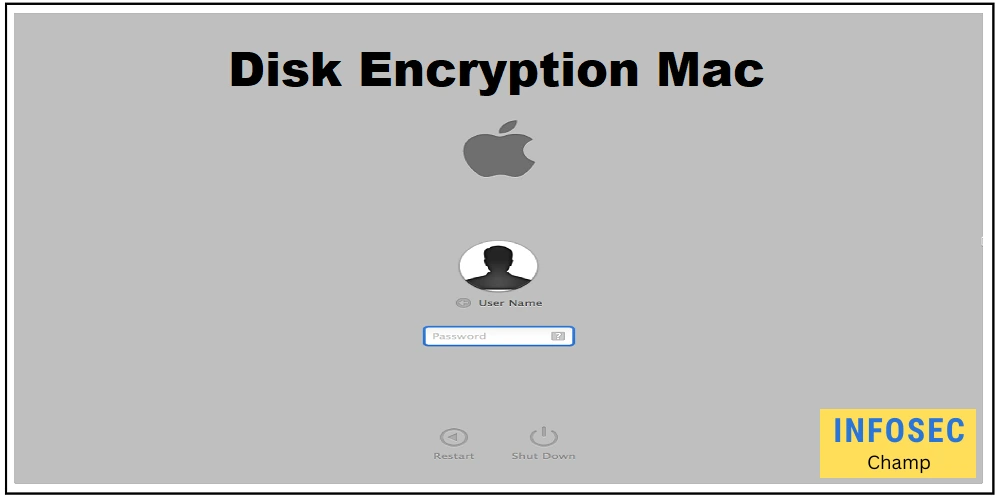
Disk encryption Mac
FileVault is a full-disk encryption tool that is included with the macOS operating system. It is designed to protect data stored on a Mac’s hard drive by encrypting the entire drive and requiring the user to enter a decryption key before the operating system will boot up.
- To use FileVault on a Mac, you will need to ensure that it is enabled in the operating system. This can typically be done by going to the “Security & Privacy” settings and selecting the “FileVault” tab.
- Once FileVault is enabled, you will be prompted to create a decryption key, which can be a password or a combination of a password and a recovery key. The decryption key will be required every time you boot up the Mac or access encrypted data.
- FileVault also includes features such as the ability to remotely disable access to an encrypted Mac if it is lost or stolen, and the ability to recover lost decryption keys using a recovery key or recovery password.
Overall, FileVault is a useful tool for protecting data stored on a Mac, and it is an important component of a comprehensive security strategy. It is important to carefully evaluate the features and security of FileVault to ensure that it meets the user’s needs and provides adequate protection for their data.
Disk encryption Linux
There are several options for implementing disk encryption on a Linux system:
- DM-Crypt: DM-Crypt is a kernel-level disk-encryption feature that is included with many Linux distributions. It is designed to provide strong encryption for both full-disk and file-level encryption, and it can be configured using tools such as cryptsetup.
- LUKS: LUKS (Linux Unified Key Setup) is a disk-encryption standard that is designed to be compatible with a wide range of Linux distributions. It is based on DM-Crypt and provides strong encryption for both full-disk and file-level encryption.
- VeraCrypt: VeraCrypt is an open-source disk-encryption tool that is available for Windows, macOS, and Linux. It is designed to provide strong encryption for both full-disk and file-level encryption, and it includes features such as hidden volumes and the ability to encrypt USB drives and other removable media.
- TrueCrypt: TrueCrypt is a discontinued open-source disk encryption tool that was available for Windows, macOS, and Linux. It was designed to provide strong encryption for both full-disk and file-level encryption, and it included features such as hidden volumes and the ability to encrypt USB drives and other removable media.
Overall, there are many different disk encryption options available for Linux, and the best choice will depend on the specific needs and requirements of the user. It is important to carefully evaluate the features and security of any disk-encryption tool to ensure that it meets the user’s needs and provides adequate protection for their data.

Disk encryption Ubuntu | Ubuntu full disk encryption
Ubuntu is a popular Linux distribution that includes several options for implementing full-disk encryption:
- DM-Crypt: DM-Crypt is a kernel-level disk encryption feature that is included with Ubuntu and many other Linux distributions. It is designed to provide strong encryption for both full-disk and file-level encryption, and it can be configured using tools such as cryptsetup.
- LUKS: LUKS (Linux Unified Key Setup) is a disk-encryption standard that is designed to be compatible with a wide range of Linux distributions, including Ubuntu. It is based on DM-Crypt and provides strong encryption for both full-disk and file-level encryption.
- VeraCrypt: VeraCrypt is an open-source disk-encryption tool that is available for Windows, macOS, and Linux, including Ubuntu. It is designed to provide strong encryption for both full-disk and file-level encryption, and it includes features such as hidden volumes and the ability to encrypt USB drives and other removable media.
- Encrypted LVM: Encrypted LVM (Logical Volume Manager) is a feature of Ubuntu that allows users to encrypt individual volumes or partitions on a hard drive using LUKS. This can be a useful option for users who want to encrypt specific volumes or partitions rather than the entire hard drive.
Overall, there are many different options for implementing full-disk encryption
FileVault disk encryption
An integrated part of the macOS operating system is FileVault, a full-disk encryption tool. By completely encrypting the hard disc of a Mac and requiring the user to enter a decryption key before the operating system would boot up, it is intended to secure data stored on the computer.
It must be activated in the operating system for FileVault to work on a Mac. Normally, to achieve this, pick the “FileVault” option under “Security & Privacy” in the settings. Following the activation of FileVault, you will be required to establish a decryption key, which can be either a password or a password and recovery key combination. Every time the Mac boots up or you access encrypted files, the decryption key is necessary.
Additional features offered by FileVault include the capacity to remotely revoke access to an encrypted Mac in the event of loss or theft and the capacity to retrieve lost decryption keys using a recovery key or recovery password.
Overall, FileVault is a great tool for safeguarding data kept on a Mac and a crucial part of an all-encompassing security plan. To make sure that FileVault satisfies the user’s expectations and offers sufficient protection for their data, it is crucial to carefully assess its features and security.
FileVault disk encryption pros and cons
A full-disk encryption programme called FileVault is bundled with the macOS operating system. By encrypting the entire drive and requiring the user to enter a decryption key before the operating system would boot up, it is intended to secure data saved on Mac’s hard drive. The following are some advantages and disadvantages of using FileVault:
Pros:
- Data protection: FileVault helps protect data stored on a Mac from unauthorized access, whether by an external attacker or by someone with physical access to the computer.
- Security: FileVault is an important security measure that can help protect against data theft (for data security) and unauthorized access to sensitive information.
- Privacy: FileVault can help protect the privacy of individuals by preventing unauthorized access to personal information and other sensitive data.
Cons:
- Decryption key management: Proper decryption key management is critical for the security of an encrypted system. If the key is lost or forgotten, the data on the Mac may be lost or become vulnerable to unauthorized access.
- User inconvenience: Requiring users to enter a decryption key every time they want to access an encrypted Mac can be inconvenient and may lead to reduced productivity.
- Performance impact: Encrypting and decrypting data can have an impact on the performance of a Mac, especially if the system is not powerful enough to handle the additional processing requirements.
In general, a person’s or an organization’s specific needs and dangers should be taken into consideration when deciding whether to use FileVault. Before using FileVault, it is crucial to carefully weigh the benefits and drawbacks, even if it can offer significant security and data protection advantages.
Azure disk encryption set
To set up Azure Disk Encryption on an Azure virtual machine (VM) or managed disk, you will need to follow these steps:
- Install the Azure Disk-Encryption Prerequisites: Before you can use Azure Disk-Encryption, you will need to install the Azure Disk Encryption prerequisites on your VM. This includes installing the Azure Disk Encryption extension and configuring the Azure Key Vault service.
- Enable Azure Disk Encryption: Once the prerequisites are installed, you can enable Azure Disk-Encryption by using the Azure portal, Azure PowerShell, or the Azure CLI. This involves specifying the VM or managed disk that you want to encrypt, as well as the Azure Key Vault that will be used to store the encryption keys.
- Configure a decryption key: In most cases, you will need to specify a decryption key that will be used to decrypt the data on the VM or managed disk. This key may be a password, a passphrase, or a combination of both. It is important to choose a strong and unique decryption key to help protect against unauthorized access to the encrypted data.
- Begin the encryption process: Once you have enabled Azure Disk-Encryption and configured a decryption key, you can begin the encryption process. This may take some time, depending on the amount of data being encrypted and the performance of the VM or managed disk.
- Test the encryption: After the encryption process is complete, it is important to test the encryption to ensure that it is working properly. You can do this by attempting to access the encrypted data and verifying that the decryption key is required.
Overall, setting up Azure Disk-Encryption is a relatively simple process, but it is important to carefully follow the instructions provided by Azure and to choose a strong and unique decryption key to help protect against unauthorized access to the encrypted data.

Top 13 Full Disk Encryption Software Products
There are many different full-disk encryption software products available, and the best choice will depend on the specific needs and requirements of the user. Here is a list of 15 popular full-disk-encryption software products:
- BitLocker (Windows): BitLocker is a full-disk-encryption tool that is included with certain versions of the Microsoft Windows operating system, including Windows 10 and Windows 11.
- FileVault (macOS): FileVault is a full-disk encryption tool that is included with the macOS operating system.
- VeraCrypt (Windows, macOS, Linux): VeraCrypt is an open-source disk-encryption tool that is available for Windows, macOS, and Linux.
- LUKS (Linux): LUKS (Linux Unified Key Setup) is a disk-encryption standard that is designed to be compatible with a wide range of Linux distributions.
- PGP Whole Disk Encryption (Windows, macOS, Linux): PGP Whole Disk Encryption is a commercial disk-encryption tool that is available for Windows, macOS, and Linux.
- Symantec Endpoint Encryption (Windows, macOS): Symantec Endpoint Encryption is a commercial disk-encryption tool that is available for Windows and macOS.
- TrueCrypt (Windows, macOS, Linux): TrueCrypt is a discontinued open-source disk-encryption tool that was available for Windows, macOS, and Linux.
- McAfee Endpoint Encryption (Windows, macOS): McAfee Endpoint Encryption is a commercial disk encryption tool that is available for Windows and macOS.
- DiskCryptor (Windows): DiskCryptor is an open-source disk-encryption tool that is available for Windows.
- CipherShed (Windows, macOS, Linux): CipherShed is an open-source disk-encryption tool that is available for Windows, macOS, and Linux.
- BestCrypt (Windows, Linux): BestCrypt is a commercial disk-encryption tool that is available for Windows and Linux.
- DiskShield (Windows, macOS): DiskShield is a commercial disk encryption tool that is available for Windows and macOS.
- ESET Full Disk Encryption (Windows): ESET Full Disk Encryption is a commercial disk encryption tool
FAQ:
1. How do you encrypt a disk?
To encrypt a disk, you will need to follow these steps:
- Install a disk encryption software program: There are many different disk-encryption software programs available, and the best choice will depend on the specific needs and requirements of the user. Some popular options include BitLocker (for Windows), FileVault (for macOS), and VeraCrypt (for Windows, macOS, and Linux).
- Enable disk encryption: Once the disk-encryption software is installed, you will need to enable it and configure it to encrypt the data on your hard drive or other storage media. This typically involves creating a master encryption key and specifying which files or folders you want to encrypt.
- Configure a decryption key: In most cases, you will need to specify a decryption key that will be used to decrypt the data on the hard drive or other storage media. This key may be a password, a passphrase, or a combination of both. It is important to choose a strong and unique decryption key to help protect against unauthorized access to the encrypted data.
- Begin the encryption process: Once you have configured the disk-encryption software and set up a decryption key, you can begin the encryption process. This may take some time, depending on the amount of data being encrypted and the performance of the computer.
- Test the encryption: After the encryption process is complete, it is important to test the encryption to ensure that it is working properly. You can do this by attempting to access the encrypted data and verifying that the decryption key is required.
Overall, encrypting a disk is a relatively simple process, but it is important to carefully follow the instructions provided by the disk-encryption software and to choose a strong and unique decryption key to help protect against unauthorized access to the encrypted data.
2. What does it mean when a disk is encrypted?
When a disc is encrypted, the information stored there is changed into a format that cannot be read without the right decryption key. The process of encrypting a disc normally involves the use of software that uses a mathematical technique to jumble the data on the disc into a form that cannot be decoded without the decryption key.
Depending on the volume of data being encrypted and the computer’s performance, the encryption process normally runs in the background and may take some time to finish. The data on the disc won’t be accessible while the encryption procedure is running until the process is finished and the decryption key is entered.
An effective security strategy that can help prevent unauthorized access to sensitive data is disc encryption. Before utilizing any disk-encryption software, it is crucial to carefully assess its features and security to make sure that it fits the user’s expectations and offers sufficient data protection.
3. Do I have Disk encryption? | Is full disk encryption necessary?
Yes, disc encryption software is installed if you use a Windows, Mac, or Linux operating system. By following the instructions above, you can enable it.
Depending on the particular operating system and software you are running, it is conceivable that your computer has disc encryption activated. Popular operating systems and software applications with support for disc encryption include:
- BitLocker (Windows): BitLocker is a full-disk encryption tool that is included with certain versions of the Microsoft Windows operating system, including Windows 11 and Windows 10.
- FileVault (macOS): FileVault is a full-disk encryption tool that is included with the macOS operating system.
- VeraCrypt (Windows, macOS, Linux): VeraCrypt is an open-source disk-encryption tool that is available for Windows, macOS, and Linux.
- LUKS (Linux): LUKS (Linux Unified Key Setup) is a disk encryption standard that is designed to be compatible with a wide range of Linux distributions.
You must verify the settings and configurations of your operating system and any security software you are using to see if disc encryption is activated on your computer. If you are using a shared or corporate computer, you might also need to check with your system administrator or IT department.
4. Can disk encryption be hacked?
Theoretically, any encryption technique is vulnerable to hacking or compromise. Modern disc encryption methods, on the other hand, are thought to be quite secure and are made to be very resistant to attacks.
The security of disc encryption is influenced by a number of factors, including:
- Strong encryption algorithms: Disk encryption software typically uses strong encryption algorithms, such as AES (Advanced Encryption Standard) or RSA (Rivest-Shamir-Adleman), to protect data. These algorithms are designed to be resistant to attacks and are considered to be very secure.
- Key management: Proper key management is critical for the security of an encrypted system. If the decryption key is lost or forgotten, the data on the encrypted disk may be lost or become vulnerable to unauthorized access.
- Security measures: Disk encryption software may include additional security measures, such as the ability to remotely disable access to an encrypted disk if it is lost or stolen, or the ability to recover lost decryption keys using a recovery key or recovery password.
The likelihood of a compromised or hacked encrypted disc is generally thought to be very low, especially if the encryption software and key management procedures are correctly implemented and maintained.
5. What are the three methods of encryption?
There are many different methods of encryption that can be used to protect data, but some of the most commonly used methods include:
- Symmetric-key encryption: Symmetric-key encryption involves the use of a single shared key to both encrypt and decrypt data. This method is relatively fast and efficient, but it requires that the shared key be kept secret and secure.
- Asymmetric-key encryption: Asymmetric-key encryption involves the use of two different keys: a public key, which is used to encrypt data, and a private key, which is used to decrypt data. This method is more secure than symmetric-key encryption, but it is also slower and more resource-intensive.
- Hash functions: Hash functions are a type of encryption that involves the use of a mathematical algorithm to transform data into a fixed-length output, known as a hash. Hash functions are typically used to secure passwords and other sensitive data, but they cannot be used to encrypt and decrypt data.
In general, the choice of an encryption technique will be based on the user’s unique demands and requirements as well as the performance and security trade-offs involved. To make sure that it satisfies the user’s expectations and offers sufficient protection for their data, it is crucial to carefully assess the features and security of any encryption method.